Windows has an inbuilt tool which allows you to control startup programs.
- Go to Start
- Click on Run
- Type msconfig
- Press Enter
Once you have the program opened, go to the Startup tab at the top (the last tab). Here you’ll find a list of programs that are set to start with Windows. The ones that are checked are currently the ones that start with Windows. Un-tick any programs in the list you do not wish to have run when Windows boots.
If you are not sure what a program is in the list, you should probably leave it checked.
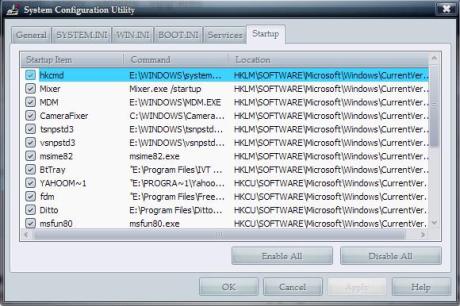


Recent Comments